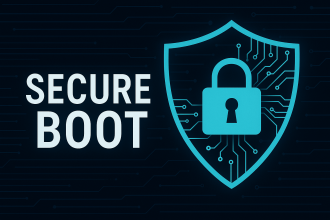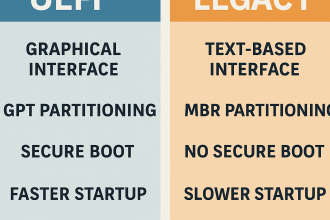🔐 What is TPM?
TPM (Trusted Platform Module) is a dedicated security chip embedded in the motherboard.
It handles hardware-level encryption, authentication, and secure boot operations.
🔸 TPM 2.0 is required to run Windows 11.
🔸 It’s also used by encryption tools like BitLocker.
❓ How to Check If TPM is Enabled?
1. Using Windows
- Press
Win + R - Type
tpm.mscand press Enter - If the window says “TPM is ready for use”, then it’s enabled
- Check the version on the right (e.g., TPM Version: 2.0)
2. Using Device Manager
- Go to
Start > Device Manager - Expand
Security Devices - Look for Trusted Platform Module 2.0
- If present → TPM is available
- If missing → It may be disabled in BIOS
⚙️ How to Enable TPM?
TPM is enabled/disabled from the BIOS/UEFI settings.
📌 Access BIOS by pressing DEL, F2, ESC, F10, or F12 during startup.
BIOS Paths by Manufacturer:
🔵 ASUS
- Key:
DEL/F2 - Menu:
Advanced > PCH-FW Configuration - Set TPM Device Selection to
Firmware TPM - Then set to Enabled and press
F10to save
🔴 MSI
- Key:
DEL - Menu:
Security > Trusted Computing - Set
Security Device SupporttoEnabled
🟠 Gigabyte
- Key:
DEL - Menu:
Settings > Miscellaneous > Trusted Computing - Enable TPM or PTT
🔷 Lenovo
- Key:
F1/F2 - Menu:
Security > Security Chip - Enable
TPM
🟤 HP
- Key:
ESC, thenF10 - Menu:
Security > TPM Embedded Security - Set both TPM Device and TPM State to
Enabled
🔵 DELL
- Key:
F2 - Menu:
Security > TPM 2.0 Security - Ensure it is set to
Enable - Check if there’s an “Activate” option too
⚫ Monster Notebooks
- Key:
DEL - Menu:
Advanced > Trusted Computing - Set
Security Device SupporttoEnabled
⚠️ Notes:
- TPM must be enabled to install Windows 11
- It adds a layer of protection for tools like BitLocker
- On older systems, TPM may be a separate physical module