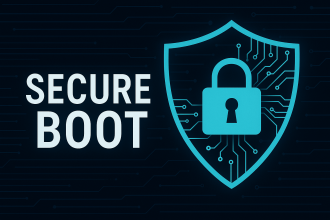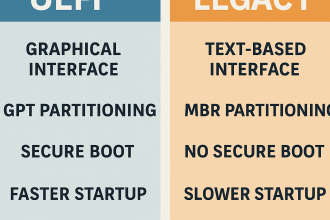You’ve Decided to Format Your PC – Which Operating System Should You Install?
Formatting your computer is a big step. But now comes an important question: Which operating system should you install?
This decision can be more complex than it seems, because each OS is tailored to different user profiles and needs. In this article, we’ll guide you to choose the most suitable operating system for your purpose.
🎯 Define Your Purpose: What Will You Use It For?
Start by asking yourself:
- Daily tasks (web, office, media)?
- Gaming?
- Software development?
- System exploration and learning?
- Do you have low-end or older hardware?
Your answers will directly determine the best operating system for your needs.
💼 1. General Daily Use – Windows 10/11 Home or Linux Mint Recommended:
Windows 10/11 Home: Familiar interface and strong application compatibility.
Linux Mint or Zorin OS: Lightweight, clean, and Windows-like. Free.
Why:
If your needs are basic—email, browser, documents—these systems are ideal and user-friendly.
🎮 2. For Gaming – Windows 10/11 Pro Recommended:
Windows 10/11 Pro: The best gaming compatibility, supports DirectX, Game Mode, and latest drivers.
Why:
Platforms like Steam, Epic, and Battle.net offer the best performance and support on Windows (around 95%).
👨💻 3. Developers and Programmers – Ubuntu, Fedora, Arch Recommended:
Ubuntu LTS: Stable with long-term support and good package availability.
Fedora: Cutting-edge and Red Hat-based.
Arch Linux: For customization lovers (best for advanced users).
Why:
Linux is naturally aligned with development workflows—terminal access, package managers, and tools like Docker work seamlessly.
🛠️ 4. To Learn Systems or Build a HackLab – Kali, Parrot, Arch, Debian Recommended:
Kali Linux: Tailored for cybersecurity and penetration testing (formerly known as Backtrack).
Parrot OS: Security and privacy focused.
Arch/Debian: Great for learning through manual setup and customization.
Why:
Ideal for working on networking, security testing, system configuration, or package building.
🖥️ 5. For Old or Low-End Computers – Linux Lite, Lubuntu, Tiny10 Recommended:
Lubuntu/Xubuntu: Lightweight and fast.
Linux Lite: Beginner-friendly and intuitive.
Tiny10/Tiny11: Stripped-down unofficial versions of Windows.
Why:
If your system has limited RAM/CPU, using a lightweight OS is critical for performance.
🌐 6. Just Need a Browser? – Chrome OS Flex Recommended:
Chrome OS Flex (by Google): Quick installation, designed for web use.
Why:
If your workflow is entirely in the cloud, Chrome OS Flex offers speed and simplicity even on old machines.
🔐 Security and Privacy Focused Use – Qubes OS, Tails Recommended:
Qubes OS: Isolation-based system for secure computing.
Tails: Live system that leaves no traces (runs entirely in RAM).
Why:
If privacy is a top priority, these systems are built specifically for you.
📌 Summary: Which OS for Which User?
| Purpose | Recommended OS |
|---|---|
| General use | Windows 10/11, Linux Mint |
| Gaming | Windows 10/11 Pro |
| Programming | Ubuntu, Fedora, Arch |
| Security / Learning | Kali, Parrot, Debian |
| Old computers | Linux Lite, Tiny10 |
| Web-only usage | Chrome OS Flex |
| Privacy & anonymity | Qubes OS, Tails |
🤔 So, Which OS Should I Choose?
If your needs are clear, the right OS will stand out easily. But if you’re unsure, here’s what I recommend:
Install Windows or Linux Mint as your main OS, and test other systems in a virtual machine (VM) for special purposes.
Personally, I’m a Windows user. When I want to try or explore a Linux distro, I install it in a virtual machine using VirtualBox, VMware, or Proxmox. That way, I can experiment freely without affecting my main system.