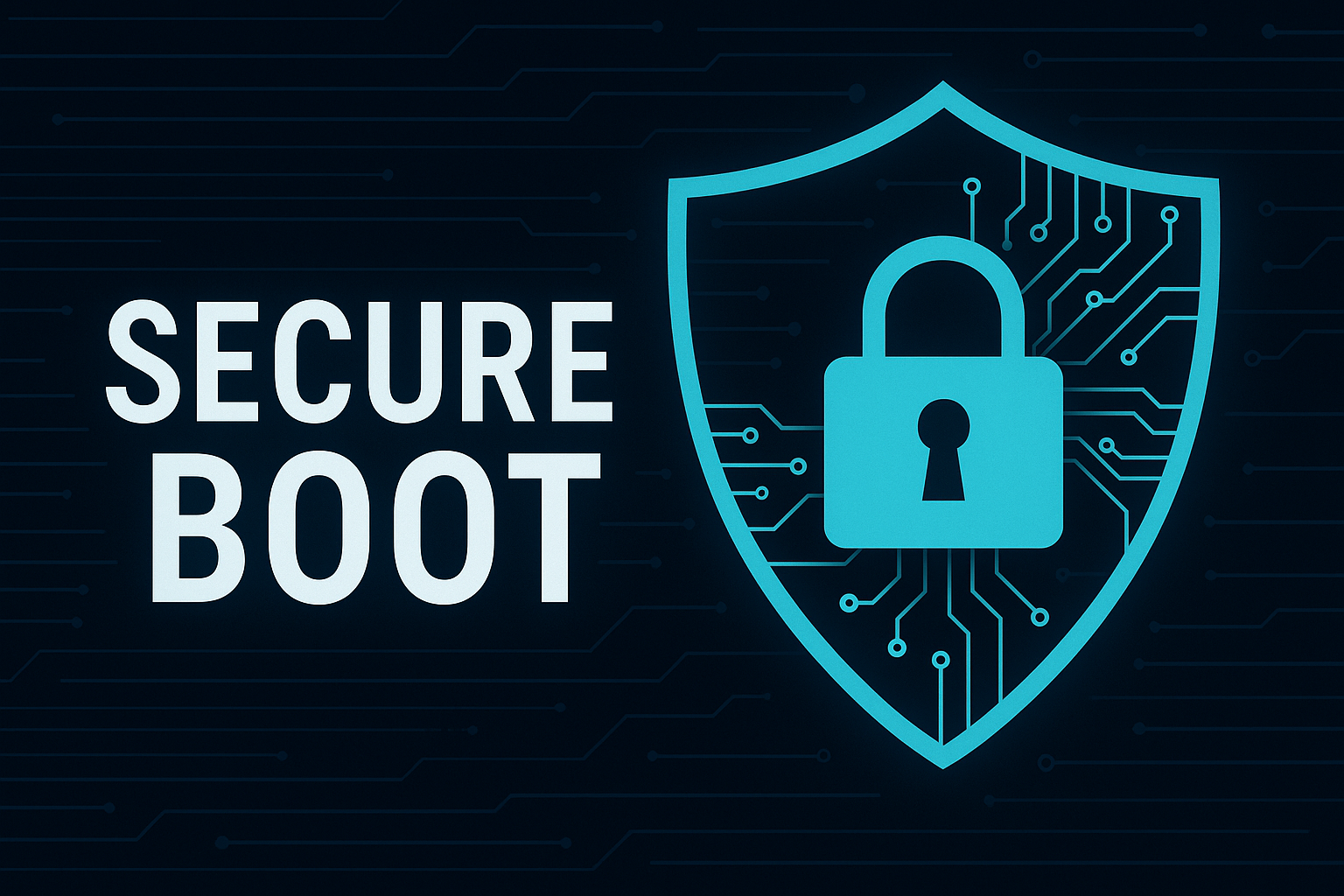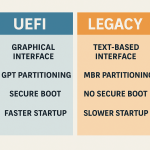📌 Secure Boot Nedir?
Secure Boot, sistemin yalnızca dijital imzalı (güvenli) yazılımlarla başlatılmasını sağlar.
Amaç: Bootkit, rootkit gibi zararlıları engellemek.
🔧 Linux, custom ISO ya da sistem modlama gibi işlemlerde çoğu zaman kapatılması gerekir.
📍 Genel Adımlar
1- Bilgisayarını yeniden başlat.
2- BIOS/UEFI’ye gir. (Genelde DEL, F2, ESC, F10, F12)
3- Aşağıdaki menüleri sırayla bul:Security, Boot, Authentication, Advanced
4- Secure Boot ayarını bul: Enabled → Disabled ya da tersi. (Enabled; Açık // Disabled; Kapalı anlamına gelir)
5- Eğer değişiklik yapamıyorsan:
- CSM (Compatibility Support Module) veya
- Legacy Mode’u
Enabledyapman gerekebilir.
6- Değişiklikten sonra F10 ile kaydet ve çık.
🔵 ASUS
- BIOS tuşu:
DEL/F2 - Sekme:
Boot > Secure Boot > OS Type > Other OSseç - “Secure Boot”u
Disabledyap - Bazen önce “Key Management” altından “Clear Secure Boot Keys” yapman gerekebilir
🔴 MSI
- BIOS tuşu:
DEL - Sekme:
Settings > Security > Secure Boot - Secure Boot Mode:
Disabled - CSM desteğini de kontrol et:
Settings > Boot > CSM
🟠 Gigabyte
- BIOS tuşu:
DEL - Sekme:
BIOS Features > Secure Boot - Eğer aktif değilse:
CSM Support→Enabled
sonraSecure Bootgörünür olur
🔷 Lenovo (Laptop / ThinkPad)
- BIOS tuşu:
F1/Fn + F2veya “Novo Button” - Sekme:
Security > Secure Boot - Değişiklik yapmadan önce:
Secure BootkısmınıCustom Modeyap
sonraDisabledyapabilirsin
🟤 HP
- BIOS tuşu:
ESC→ ardındanF10 - Sekme:
System Configuration > Boot Options > Secure Boot - Secure Boot Key Management altından anahtarları temizlemen gerekebilir
🔵 DELL
- BIOS tuşu:
F2 - Sekme:
Boot Configuration > Secure Boot - Değişiklikten önce bazen “Legacy ROMs” aktif olmalı
🔷 Acer
- BIOS tuşu:
F2 - Eğer “Secure Boot” griyse:
Supervisor Passwordayarla (Security sekmesinden)- Sonra Secure Boot aktif/pasif yapılabilir hale gelir
Boot Modeu UEFI / Legacy olarak kontrol et
🟣 Toshiba
- BIOS tuşu:
F2/ESC - Sekme:
Security > Secure Boot - Değişiklik için bazen “Supervisor Password” gerekir
⚫ Monster Notebook (Tulpar, Abra Serisi)
- BIOS tuşu:
DEL - Sekme:
Security > Secure Boot - Secure Boot Mode:
Standard→Customyap - Ardından “Secure Boot” →
Disabledyap F10ile kaydet çık
⚠️ Bazı modellerde “Advanced” menüsüne ulaşmak için:
Fn + Tab→ yeniden başlat → Gelişmiş BIOS ekranı açılır
⚠️ Notlar:
- Secure Boot kapalıyken bazı Windows kurulumlarında imza uyarısı almazsın.
- Linux (örneğin Kali, Parrot, Hiren’s Boot, Ventoy, vb.) kullanacaksan kapatmak zorundasın.
- Windows 11 için Secure Boot ve TPM açık olmalı. Kapatırsan kurulum engellenebilir.